More companies are starting to use Discord for their business rather than Slack.
There are some clear pros and cons for using Discord, so let’s see if Discord for business a good idea?
I won’t go too much into comparing with Slack as I’ve already looked at the comparison between Discord and Slack.
Why would you consider Discord for your business?
Reason #1: Who will be your users?
That is the main deciding factor on using Discord or not.
If you plan to work with outside parties like freelancers, clients, your community or even students…
Discord is better than Slack. Thanks to Discord’s pricing strategy.
You’ll save money as Discord is not following Slack’s pay-per-user pricing. They are using a freemium model with their Nitro subscription.
It is also much easier to invite someone to the server. Send a link and that’s done.
For example, you could include this link into any automated onboarding sent to new freelancers and you don’t have to worry about creating individual accounts.

Reason #2: Integration required for your business
What kind of app integrations do you need for your business?
Discord might not be as strong as Slack on this but the developer community is really active and could already offer a solution to your challenge.
Check by yourself, see a list of available Discord bots.
To compare with Slack, Check essential apps listed in the app directory.
Discord was built for voice communication, so if voice calls is a major part of your daily communications.
You should consider it as well.
Reason #3: Price and Miscellaneous
Pricing: Free!
You should consider taking a Nitro subscription for sharing big files with a larger upload size of 50MB (from 8MB), higher quality screen share and of course animated emoji…
If performance is important to your company, know that Discord is a lighter application Slack.
Discord staff is super responsive on email, Reddit and Twitter.
Start on Discord in a few minutes
Creating a Server
Create a server by clicking the “+” button in your dashboard, which is located in the left side column. Choose the name, your region, and click create.
Run as many Servers as you want, for free. Perfect for multiple business owners.-
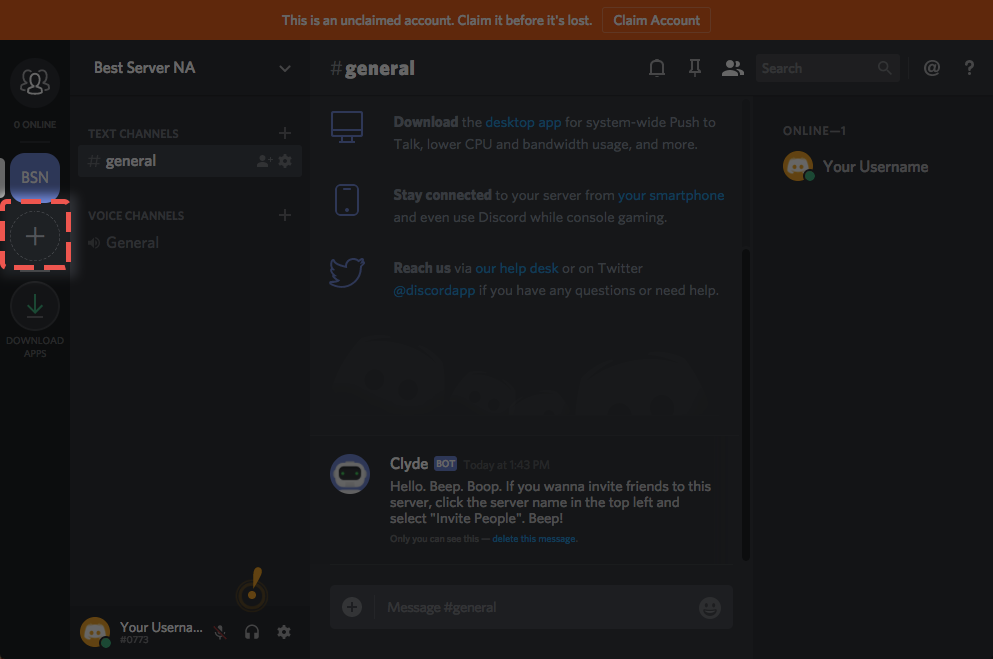
Defining roles
Before inviting your people, it is important to set permissions. This assigns roles to users with a hierarchy so the information and conversations you have are protected. Under the server settings menu, you can create roles and assign permission to the roles with different parameters for each member.
Ideally, when someone is invited to the server, they can’t see anything until they’re assigned a role.
Once this is done, they can see channels associated with the projects they’ve been assigned to, as well as a general chat channel.
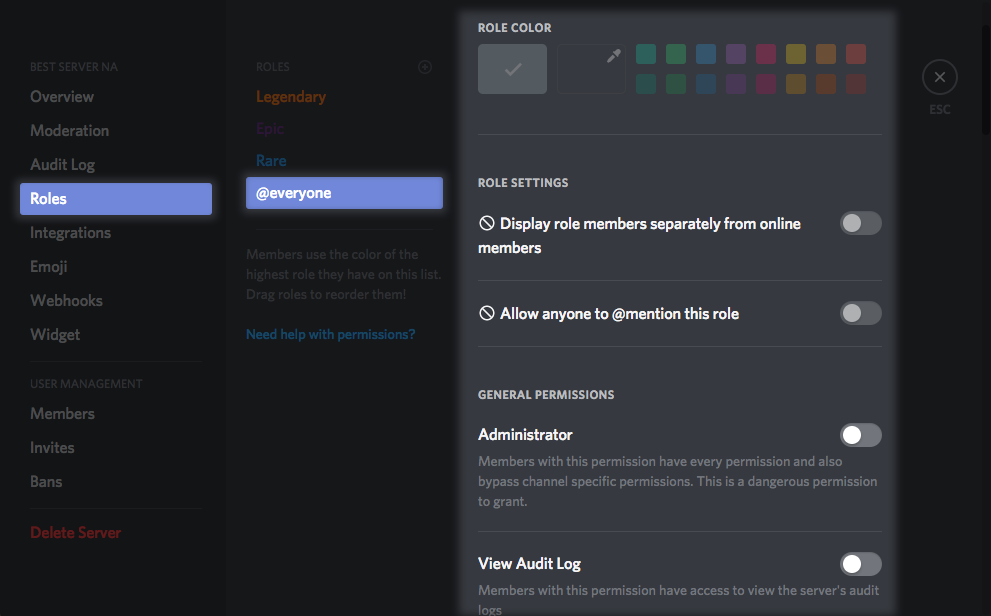
To keep people from harassing others while I’m not around, no one on the server is allowed to PM anyone else unless they’ve been added as a friend. Announcements are locked, obviously.
Priority speaker
This is a great feature for voice calls with multiple parties.
You can set a priority speaker that will have a better chance to be heard during a meeting.
Learn more about this feature in Discord support pages.
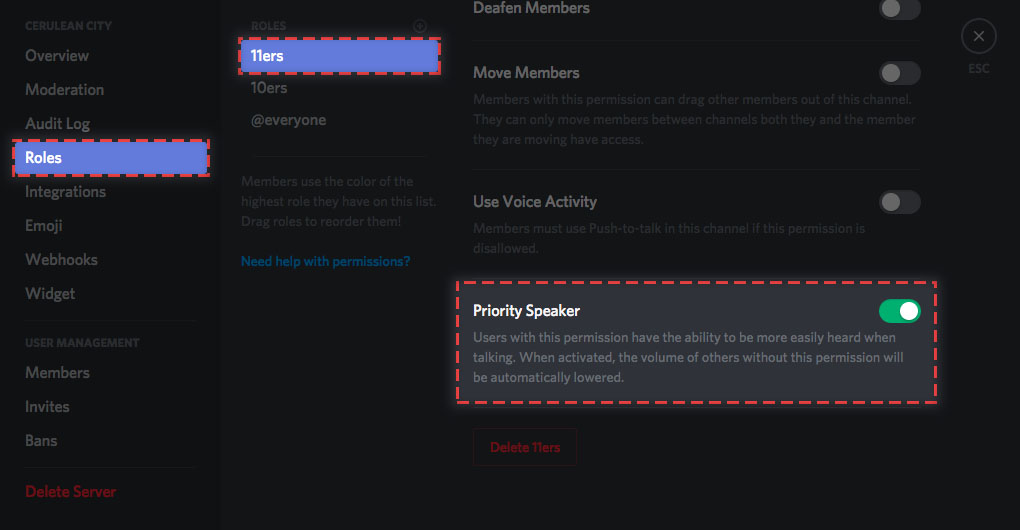
Integrations and bots
Google team drives integration into Discord is not as native as in Slack, but you can make it work through Zapier.
But like I said, see a list of available Discord bots.
Connect your own product to Discord via webhooks. Intro to webhooks on Discord.

Setting up your own Discord account
Similar to Slack, disable @here and @everyone before you go insane. I hope this guide was helpful. Feel free to reach out if you need help setting up your business on Discord.
