You sent out emails to your growing MailChimp mailing list, and now those connections are labeled as “cleaned” inside your scheme. What does it mean?
Generally, when you see the term ‘cleaned’, your mind could leap to the cleanliness of data. Since the subject of data cleaning is sometimes referred to as ‘data cleaning,’ it makes sense. However, that is not the same situation. It might be a bit of a complicated concept.
What does cleaned mean in MailChimp?
In general, it means that the email bounced either in the case of the last send or in some of the last sends.
You may have come across four existing groups of All Subscribers, Unsubscribed, Cleaned and Transactional on the MailChimp subscriber list. Cleaned subscribers are all where it is not possible to send promotions to those email accounts that MailChimp has decided.
Other ESP like Constant Contact treats these subscribers differently. See our comparison between Constant Contact and MailChimp.
Notably, the word “Cleaned” here applies to your All Subscribers’ cleanup.
Step by Step Process to identify these contacts
This is how the process operates:
1. Simply send your campaign to MailChimp.
2. Some emails were delivered, and those that did not deliver returned as a bounce, either hard or soft.
3. A hard-bounce indicates that the receiving server has responded that the receiving email address is not available for MailChimp. For all Subscribers category on the list, MailChimp transfers the hard-bounced email account to the Cleaned category. Since this subscriber is not in the All Subscribers group anymore. In the Email Marketing section of the subscribers’ table, they will have a cleaned badge, which means you will not be able to give them email-marketing promotions.
The reasons behind hard-bounces are:
- The given domain name does not exist.
- The provided email address is incorrect or invalid.
- The email server may block the delivery of promotions.
4. Soft-bounce refers to a temporary issue of deliverability to an email address. It could be because of:
- No space in the mailbox of the receiver
- The size of the campaign exceeds the allowed limit
For three days, MailChimp will attempt to send the campaign to soft-bounce email addresses. The email address will be transferred to the Cleaned List tier if the email address fails to soft-bounce through multiple campaigns.
Although these are missing leads, it would be best to deliver your emails only to your confident recipients. These are the emails you are sure they will receive and respond to properly. MailChimp does this as a safety measure to ensure your deliverability rating. This way, you can avoid multiple bounces by cleaning your mailing list. Also, you do not need to pay for email addresses that lie in the cleaned section.
Do you have to pay for cleaned contacts in MailChimp?
Once MailChimp considers your contact a bounce, it will be excluded from your subscribers’ list. Therefore, you do not need to pay for those contacts.
How to delete cleaned contacts in MailChimp?
Although you can’t archive the cleaned contacts, you can permanently delete them to get rid of the useless mess. To do this, you need to create a segment in the Data Management Tool. Follow these steps:
Step 1: Access the data management tool
Move to the Audience tab/All Contacts/Manage Contacts/Data Management Tool to instantly delete clean contacts from MailChimp.
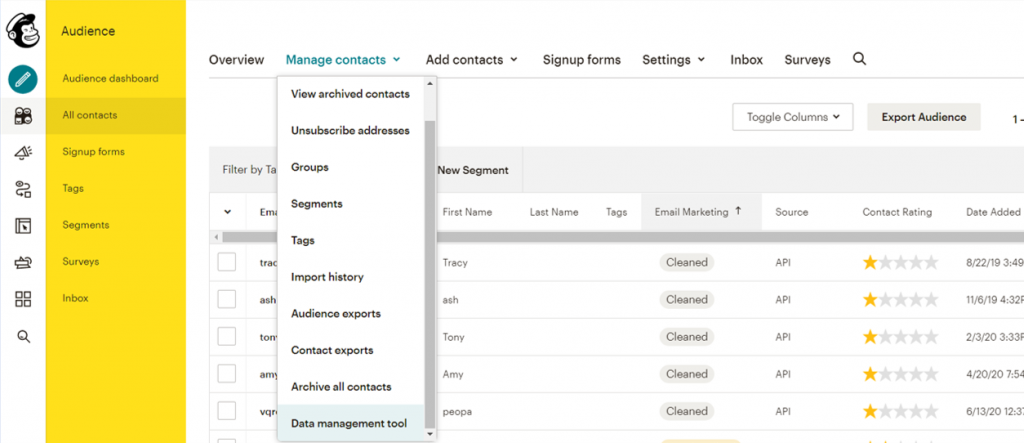
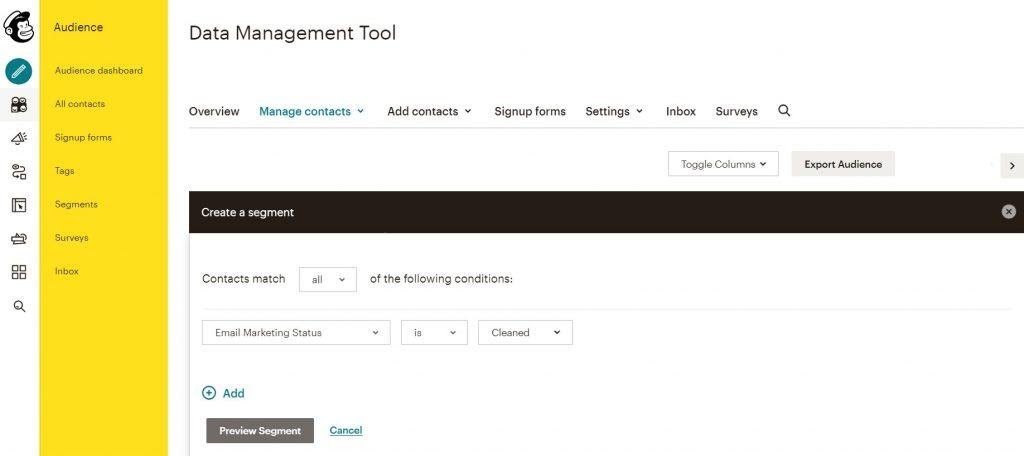
Step 3: Preview and select
Now click “Preview Segment” to view the segment. Then check-in the checkboxes of the contacts you need to remove.
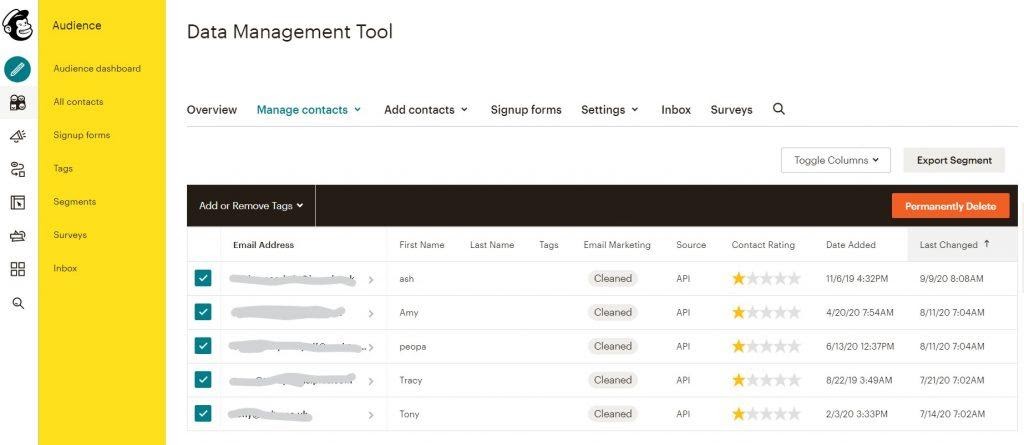
Step 4: Permanently delete cleaned contacts
Click on the ‘Permanently Delete’ button and type “PERMANENTLY DELETE” in the displayed pop-up window and click on confirm.

This is all you need to do to delete the cleaned contacts permanently.
Conclusion
You know now what does cleaned means in MailChimp as the idea of the cleaned contacts is explained in this article. Generally, a cleaned badge is a utility from MailChimp to secure your deliverability ratio.
Now, you can modify your mailing list by permanently deleting the cleaned contacts and keep a clean email quality score.
