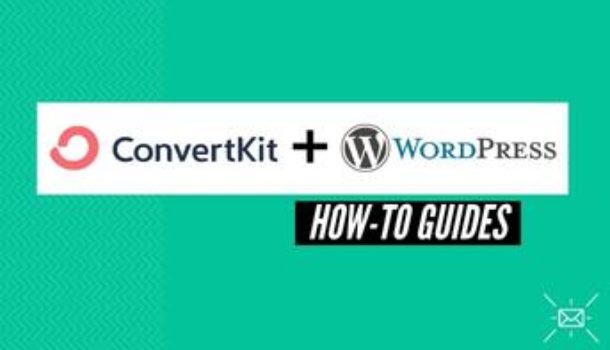Small business owners still have the false belief that ESPs can only be operated by developers. Little do they know that email marketing service providers like ConvertKit are so easy to operate that even a beginner can use them. They don’t require any coding skills.
In today’s post I will give you a rundown on how you can integrate your ESP, in today’s case; “ConvertKit” with your WordPress site so that you can start running your email marketing campaigns like a pro.
What Does the ConvertKit Plugin Allow you to do in WordPress?
There are so many exciting things that the ConvertKit plugin allows you to do but the most notable are that you can;
Add Contact Forms to your Website
The ConvertKit WordPress plugin allows you to automatically add contact forms on any post or page. Simply choose the template you want to use, customize the data fields, and then add it literally anywhere on your site.
The plugin also allows you to;
Connect ConvertKit to your WooCommerce Store
The ConvertKit plugin gives you the ability to add your WooCommerce customers and potential customers to your mailing list.
You can add them to sequences as well as tag them as you wish in your WordPress ConvertKit dashboard.
You can subscribe your purchasers to your list as well as those who abandoned their carts so you can market to them later.
The plugin also allows you to create;
Dynamic Page Content
You can tag website visitors based on the pages they visit. Based on these tags you can show your subscribers the posts that you want them to see. You can send them sales pages upselling them on the products they’ve already bought.
How to Integrate ConvertKit and WordPress
Step-by-Step
Integrating Constant Contact and WordPress is quite simple if you can follow the steps I have laid down for you below:
- Log in to WordPress with an “Administrator Account” and go to “Plugins > Add New.”
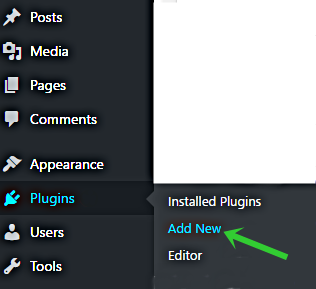
- Type “ConvertKit” in the search bar and select the option that says “ConvertKit for WordPress” and install it.
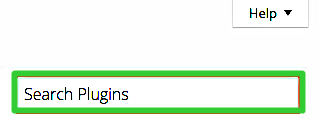
- Activate your plugin.
- Open a new tab and sign in to your ConvertKit account. Go to “Account info” and copy your API Key.
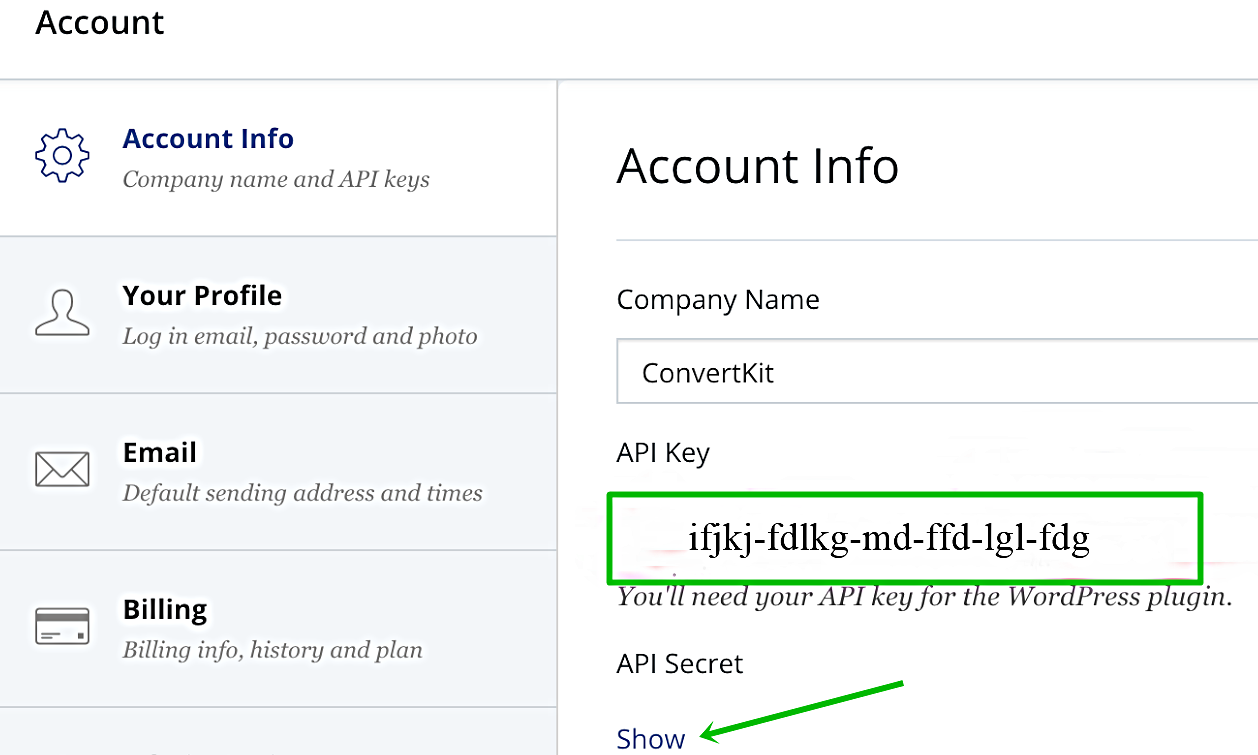
- Go back to the WordPress dashboard and click on “Settings > ConvertKit.” Paste your API Key then go back to your ConvertKit dashboard and click on “Show” under “API Secret.” Copy that secret key and head back to WordPress again to put it in, then click on “Save Settings” and you are done with your integration.
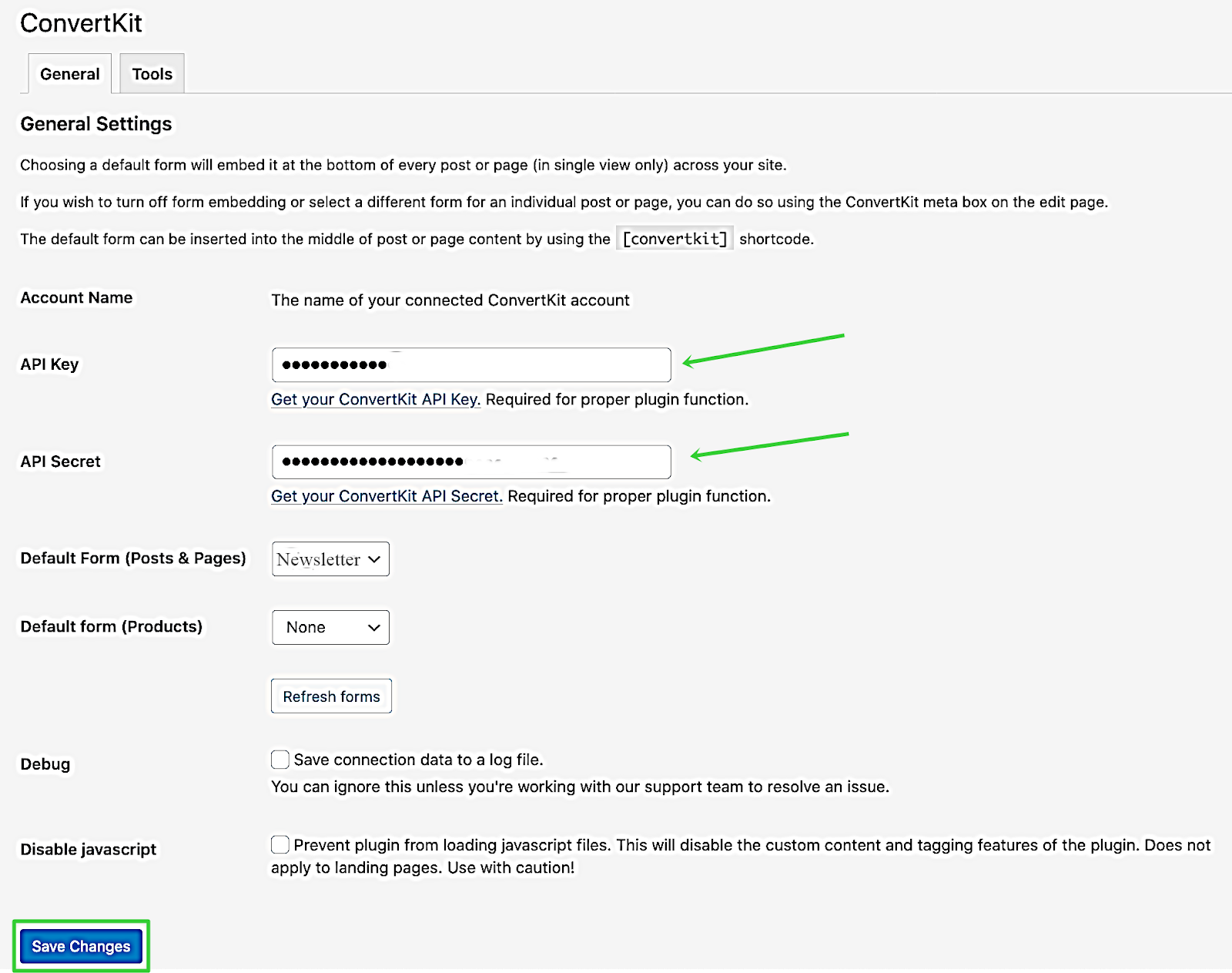
How to Integrate Constant Contact and WooCommerce Step-by-Step
Connecting ConvertKit and WooCommerce is quite easy – just follow these few simple steps and you are good to go.
First go to “Plugins > Add New and download the ConvertKit WooCommerce Plugin
- Install the plugin, activate it and then go to “WooCommerce > Settings > Integration” on WordPress to get your API key.
- Click retrieve API key which will redirect you to your ConvertKit dashboard where you will get your key.

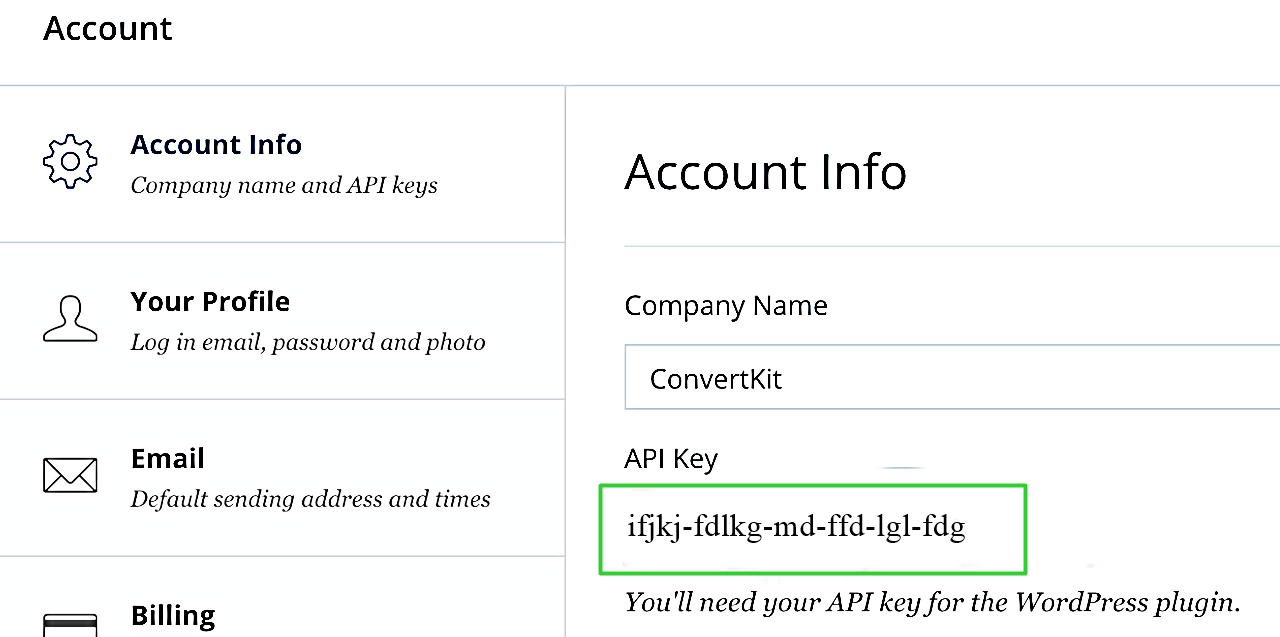
- After retrieving it, put it in and click “Connect” to finalize your settings.
- Start sending abandoned cart emails to retrieve lost sales.
- Start tagging your subscribers according to the pages they occasionally visit and show them what they are most interested in.
If you are looking to grow your email list like a pro, you should consider integrating your WordPress site with ConvertKit, such a move will do wonders for you.
Haven’t signed up for ConvertKit? What are you waiting for? Try it out right now for free!