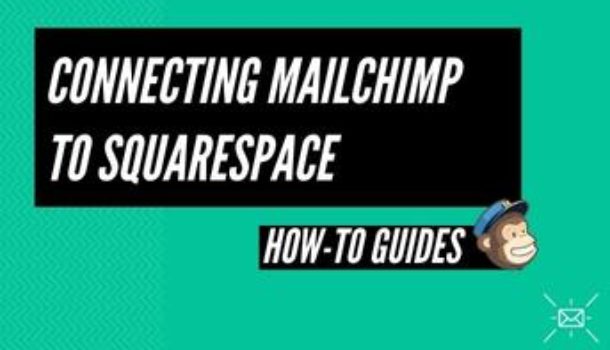Mailchimp is an email service provider, which lets you set up mailing lists and generate emails for your company. They have simple templates and automation systems that allow you to send emails to recipients. It is a perfect place to transmit or interact with your free opt-ins on your weekly blog. Besides, it is very easy to link with Squarespace web.
It is very important to create a mailing list to communicate with your customers. You may want to have emails from your website or give a free offer to your potential buyers who regularly visit you. In this article, we try to help you connect your Mailchimp to Squarespace website in a super easy way by following some simple steps.
A Systematic Guide to Connect Mailchimp to Squarespace
How to connect Mailchimp to Squarespace?
When you have created our Mailchimp account, you are ready to link to Squarespace. It is time to ensure your email marketing tools and your web is connected. The steps to connect Mailchimp to Squarespace are given below:
Step 1: Pick Squarespace from the Integrations Menu
To do this, click Connect to your store/ View all integrations/ scroll down and choose Squarespace. You may have to click view more integrations to get it to appear.
Step 2: Insert the URL of Your Website
Now pick the default audience that Mailchimp generated for you when you initiated your account. You may build a new custom audience later to help you configure who is getting your emails. Then click on the “Get Code” button to get the code.
Step 3: Insert the Mailchimp Code to Squarespace
Copy the code, and go to the Squarespace backend. Go to Settings/Advanced/Code Injection/paste the code into the header field and hit Save.
Step 4: Verify the Connection
Are you ready to make sure they connect, as they should? Go back to Mailchimp, then click the button to confirm the connection. Once you have finished formatting, you can select the Memory button at the top of the menu and select Mailchimp. It will display the Mailchimp account page. Enter your signup details and pick the subscribers’ list that you want to attach to your newsletters. Save, you are about to go.
Use Mailchimp to Deliver a Free Offer
Once you are done with connecting, now you can send freebies to your customer as it is not likely for people to sign up just for your newsletters. To attract a large audience, you need to give them free offers.
To deliver a freebie, you need a different block other than the newsletter block. Create a freebie block to your Squarespace block and connect it with your Mailchimp list. Create an automatic email inside Mailchimp. It will automatically send free offers if someone makes a signup through that form.
Conclusion
We hope now you can connect your account with the web and deliver freebies, newsletters, and forms to your targeted audience. Once you have done with its connection, it will be super easy to generate your audience. That’s it from our side.