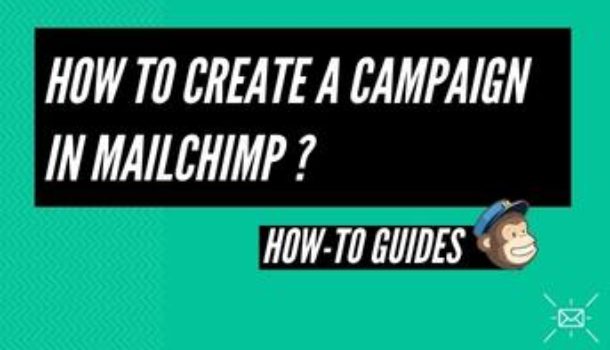Introduction
MailChimp allows you to send emails, and since more recently manage your advertising campaigns. You name these emails “campaigns.” When you create a MailChimp campaign, MailChimp provides you with a lot of flexible settings and design options, along with developer tools that help you at every step of the project. In this article, you will discover the fundamentals of creating a MailChimp campaign.
Things to Remember
Before you start this process, you need to understand that you can create a campaign using MailChimp’s classic builder. Adjust the builder on your Account Information page to use a new builder.
Step by Step Process
- Select a Classic Builder
If you have not placed it on your Account Information page, you can pick a classic email builder from a pop-up notation in the email builder. Follow these instructions to pick the classic builder:
- Click on Design Email in the Content area of the email builder.

- Click on “Select” from the classic builder menu.

- It will be set as account default once you double-tap on “Select.”
You are all done with the design phase. Now, you will proceed to the next step of choosing a template.
- Choose a Template
In MailChimp, whenever you create a standard email campaign, you pick a template from the Content panel of a Campaign Builder. Your concept will be the base of the template you pick.

Your access to templates may vary because it depends upon your plan. You can find your access info on the pricing page. These are some of the available templates:
- Layouts
- Themes
- Saved templates
- Campaigns
- Code your own
- Add Your Content
You will go on to the design phase after you select a template. Add and edit content, upload images, connect to documents, and more using content blocks. To help you begin planning your email, all templates display placeholder text and pictures. If you want to add your content, you need to proceed as follows:
- Drag and Drop Content Blocks
MailChimp’s drag-and-drop builder allows content blocks to be duplicated, removed, and rearranged on the move.
- Add Text
The best and recommended type is to type it manually inside the content section. However, you can also paste it by copying it from some other place.

If you have inserted text without pasting it as plain text, now you are unable to change it or update it. Simply get rid of it with a clear style option.
- Clear Styles
The clear styles option is used to eliminate any overlapping formats or styles that were implemented as the content was added. This will just erase the formatting added to your text and will not delete the content. Follow these measures to clean out styles from your content:
- Click on the Text content block you want to edit.

- Outline the text you intend to modify in the Content tab.
- Click on Clear Styles in the toolbar.

- Style Editing
You can add styles and configurations from different locations to your campaign template. In a hierarchy, each segment of the email campaign is connected to another, meaning other sections can be influenced by the styles you set in one region of the campaign builder.
Conclusion
Take advantage of the instructions mentioned above, along with tips, and the step by step process to create your campaign in MailChimp and enhance your business.