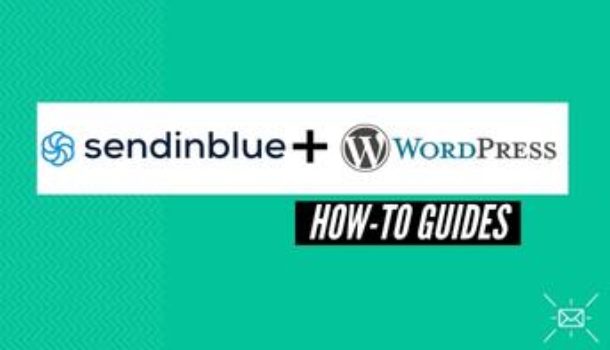Being able to measure, run and automate your marketing campaigns and audience management gives you an edge over your competitors.
Table Of Contents
hide
- Add Contact Forms on Your Site
- Connect Sendinblue to your WooCommerce Store
- Analyze and give you Statistics
The Sendinblue plugin embodies all the above-mentioned capabilities, which is why today I will be teaching you how to properly integrate this awesome tool with your WordPress website.
What Does the Sendinblue Plugin Allow you to do in WordPress?
The Sendinblue plugin allows you to:
Add Contact Forms on Your Site
The importance of contact forms cannot be overemphasized enough due to the high importance it has.
The sendinblue plugin allows you to create amazing signup forms that can be placed anywhere you want on your site. Start creating professional contact forms in seconds with this tool.
The plugin also allows you to;
Connect Sendinblue to your WooCommerce Store
Connecting Sendinblue and WooCommerce has very exciting benefits. Doing this will allow you to:
- Deploy targeted email and SMS campaigns
- Track the progress of those campaigns
- And improve the deliverability of your emails
Having this integration in your arsenal will greatly ensure that your store has a steady flow of revenue provided everything is done right.
The plugin can also;
Analyze and give you Statistics
As the saying goes – “A tracker is a winner.” The Sendinblue plugin tracks and analyses your past and present campaigns to ensure you are up-to-date with what is happening on your site. This helps you to adjust and adapt your marketing strategies.
Note that everything mentioned above can be done straight on your WordPress dashboard.
How to Integrate Sendinblue and WordPress
Step-by-Step
Integrating Sendinblue and WordPress is quite simple if you can follow the easy steps I have laid down for you below:
- Log in to WordPress with an “Administrator Account” and go to “Plugins > Add New.”
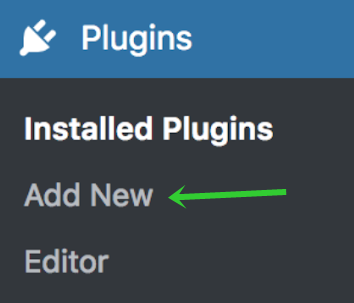
- Type “Sendinblue” in the search bar and select the one that says “SendinBlue Subscribe Form and WP SMTP plugin” and install it.
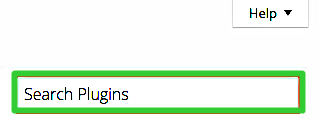
- Activate your plugin.
- Log into your Sendinblue account on a new tab and find your API key from the “SMTP and API” section.
Copy that key and go back to WordPress.
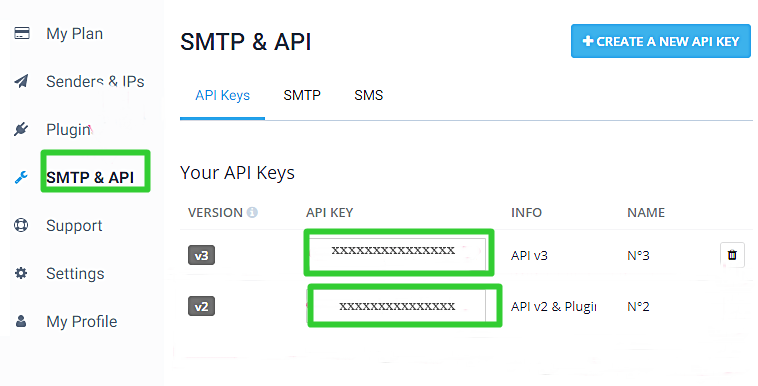
- Look for “Sendinblue > Home” and enter the API key you got from Sendinblue then click “Login.”
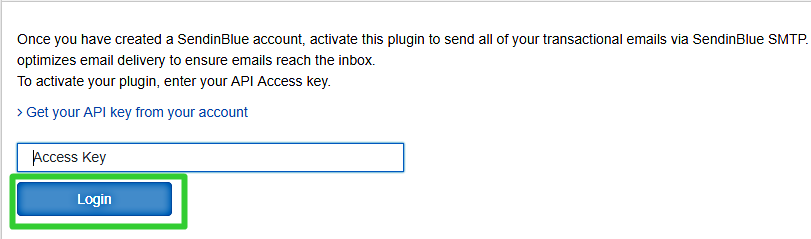
- A page showing that you have successfully logged in will show along with the option to “Sync my users.”
Take the option if you have users, if you don’t have you done with the configuration.
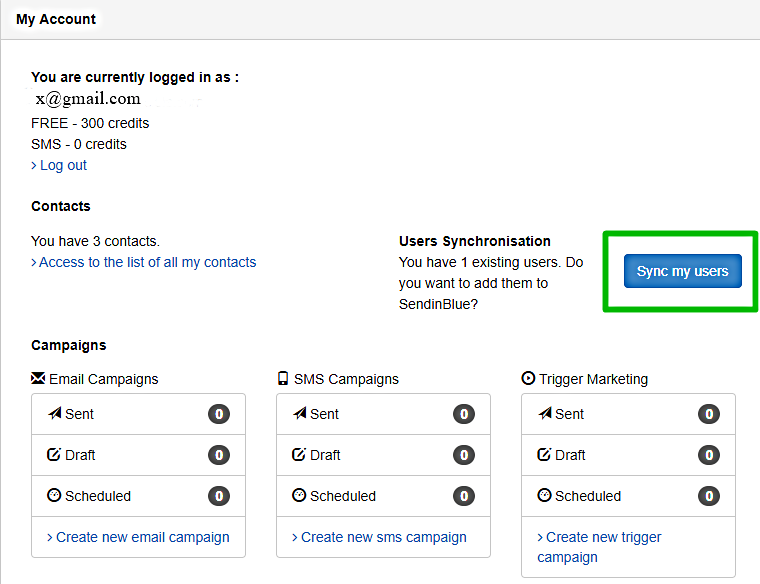
How to Integrate Sendinblue and WooCommerce Step-by-Step
Connecting Sendinblue and WooCommerce is quite easy – Just follow these few simple steps and you are good to go.
- Log in to WordPress with your “Administrator Account” and go to “WooCommerce > Settings.”
- Click on “Integration” then look for “Sendinblue” and click on it.
- Customize your store as you wish, changing the settings consciously though.
When you are done sync your users with WooCommerce and then click on Save Settings and you are done and dusted.
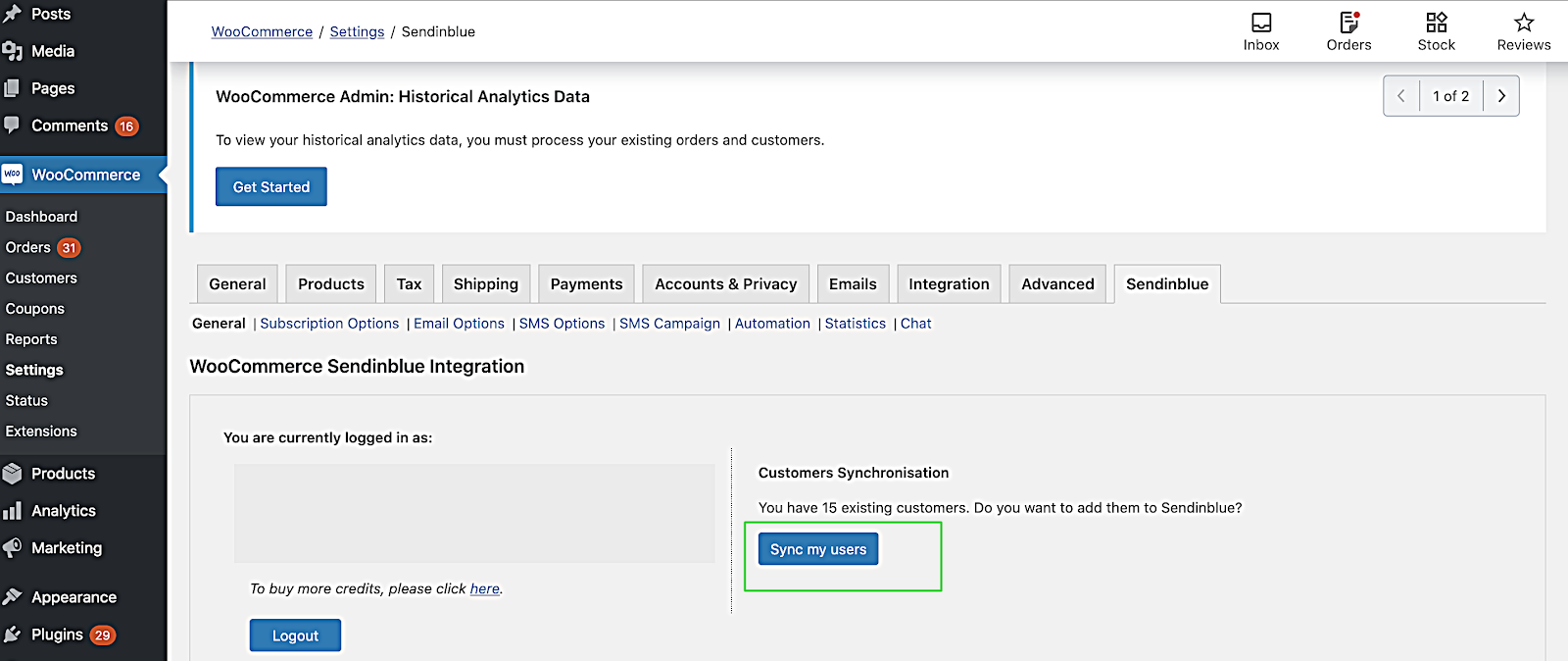
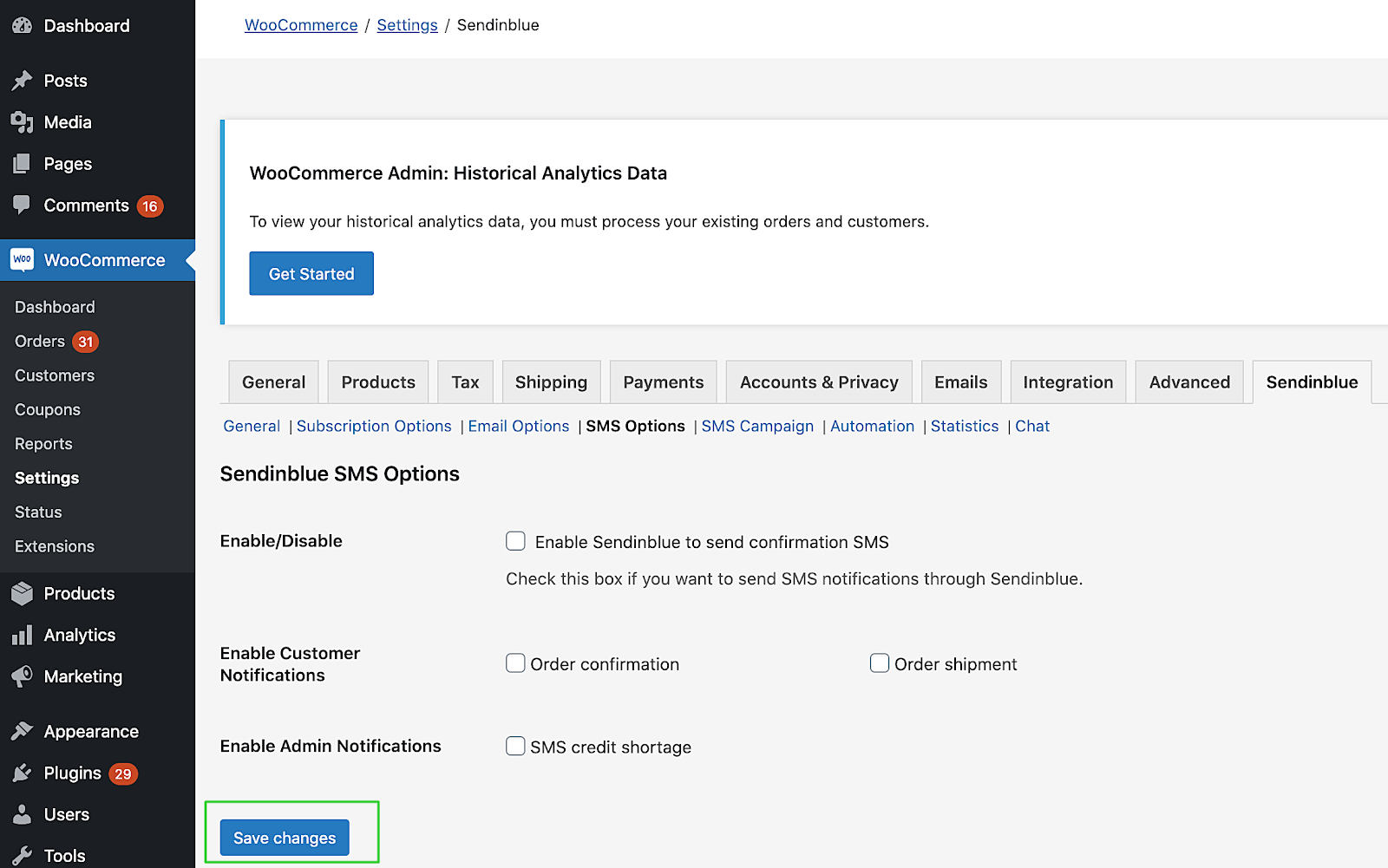
- Start sending abandoned cart emails to re-engage your potential customers,
- Start sending Confirmation emails with high deliverability rates.
- Start tracking transactional data like price and Order ID.
- And start running SMS marketing campaigns
Sendinblue continually comes up with new innovations that shape the email and SMS marketing world, no wonder they are trusted by thousands of small and midsize businesses around the world.
Haven’t tried integrating Sendinblue with WordPress yet?
Why not? You are missing out!