WordPress powers over 20% of all websites that exist. The reason you are reading this post is that you are using it too. As a Mailjet user, you have firsthand experience of why email marketing is the lifeblood of any site.
Mailjet is continually innovating and upgrading its services to suit your business needs. They’ve now created a native plugin that integrates seamlessly with WordPress, allowing you to enjoy all of their services in your WordPress dashboard, eliminating the need of jumping from one platform to another.
What Does the Mailjet Plugin Allow you to do in WordPress?
The Mailjet Plugin allows you to:
Add Contact Forms to your Site
Every site needs a contact form to collect emails, and with Mailjet, creating and customizing your forms has gotten so much easier. Having created your forms, just add the subscription widget to any post or page using a shortcode. If you fall into any problems doing that, you can contact shortcode support.
Connect Mailjet to your WooCommerce Store
Mailjet not only integrates with WordPress but with your WooCommerce store too. Just go into your Mailjet plugins settings and enable the WooCommerce integration and you are good to go. This allows you to collect emails of your customers at the checkout point, a move that is vital for the growth of your online store.
Automate Contact Synchronization
There are four ways in which your contact list is built using Mailjet.
- When someone comments and subscribes to your list.
- When your WooCommerce customer subscribes to your newsletter during checkout.
- When someone fills in your contact form.
- And when you give away a lead magnet.
Whichever method your customers use to come into your list, Mailjet will automatically synchronize and segment these people so that you can send them targeted emails, which in turn will increase your email open and click-through rates.
How to integrate Mailjet and WordPress Step-by-Step
Setting up The Mailjet and WordPress integration is easier done than said. If you follow all the steps I have put up for you, you will be up and running in no time.
- Log in to WordPress with an Administrator profile then click on “Plugins”, then “Add New.”
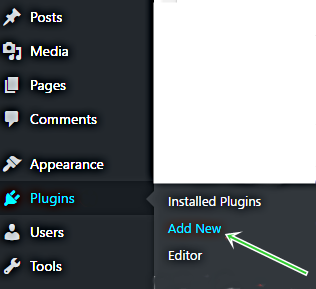
- Find and install your Mailjet Email Newsletter Marketing plugin.
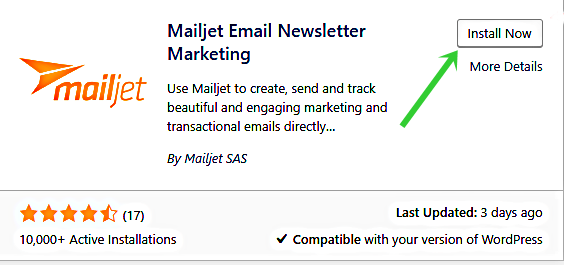
Then Activate it.
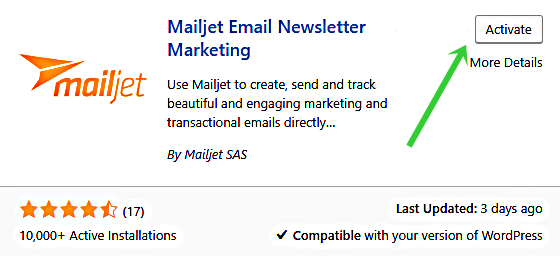
- Having finished activating your Mailjet plugin, the next step is to set up your account.
Click “Setup account.”

- Look to the left side of your dashboard and click on “Mailjet.”
Go on to the “Mailjet settings” and add your “API key.”
Then add your “Secret key.”
Then click “Connect” to connect to your already existing Mailjet account,
Or create a new one if you don’t have any.
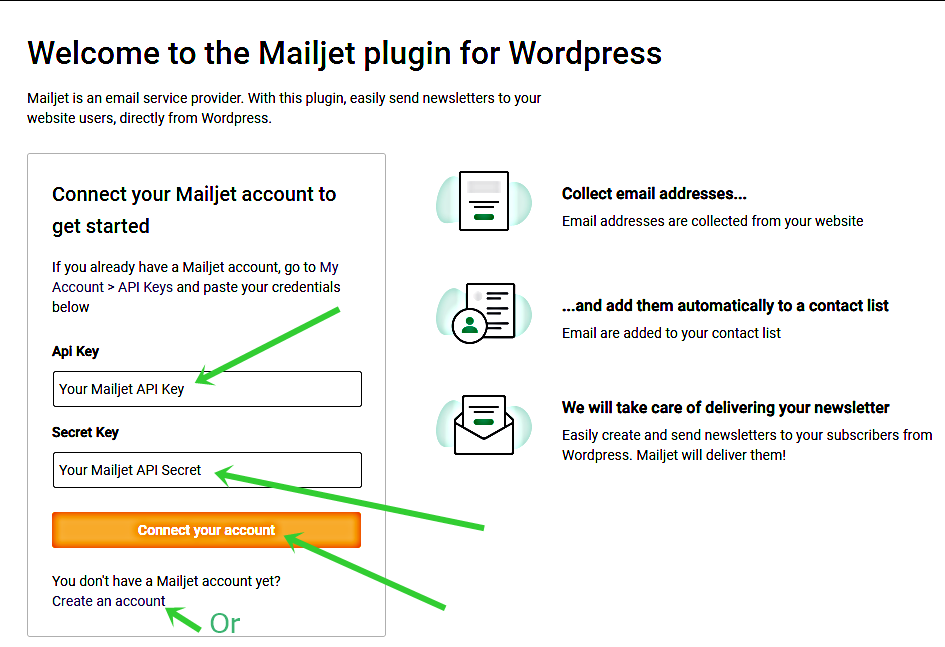
- Immediately after clicking “Connect your account,” you will be taken to the next step where you will start synchronizing your WordPress users with your Mailjet email list.
In the drop-down menu, choose the email list which you would like to synchronize.
If there is none, click on “Create a new list” under the menu and create your new list with whichever name you like.
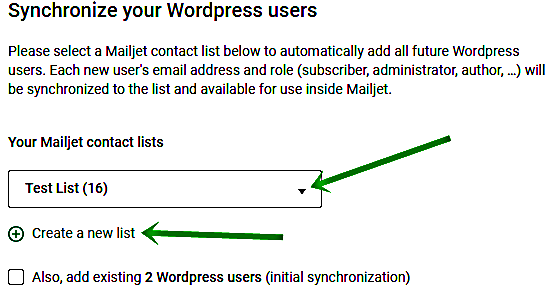
- Still on the synchronization step, Tick the little check box under “Create a new list” to add existing WordPress users, then click “Apply and Continue.”

- We now move on to the Mailjet plugin settings. Click on “Configure” under “Configure WordPress email sending.”
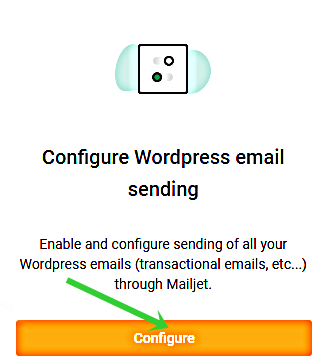
Then click on “Settings” under “Update settings.”
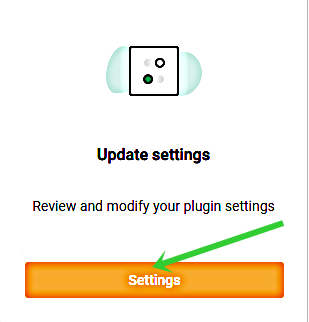
- Go to “Sending Settings” and Tick the check box for “Enable Sending through Mailjet.” This option allows you to send your emails through the Mailjet SMTP relay. This will ensure world-class deliverability as well as real-time tracking of all activities happening on your emails.
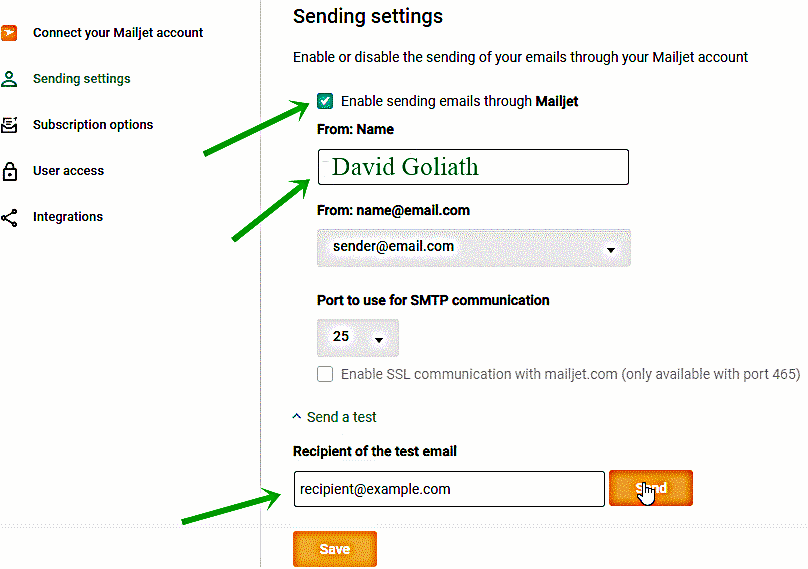
Add a test email to test if you have configured your settings properly.
- Move on to the “Subscription settings” and check the boxes that you feel are in line with your goals.
Move on to “User access” and tick the users that you want to give access to use this plugin then click “Save.”
- Move on to “Integrations” and Tick on “Enable WooCommerce Integration” as well as “Display ‘Subscribe to our newsletter’ checkbox in the checkout page and add subscribers to this list.”
(This option for people who have a WooCommerce store.)
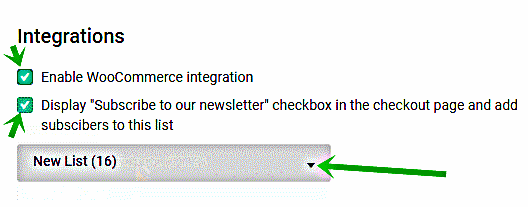
Choose the list you want these people to be added to. Then you are good to go.
Integrating Mailjet to WordPress will not only enhance the performance of your email campaigns but will also help grow your site too. If you haven’t integrated the two, what are you waiting for? Do it now!
