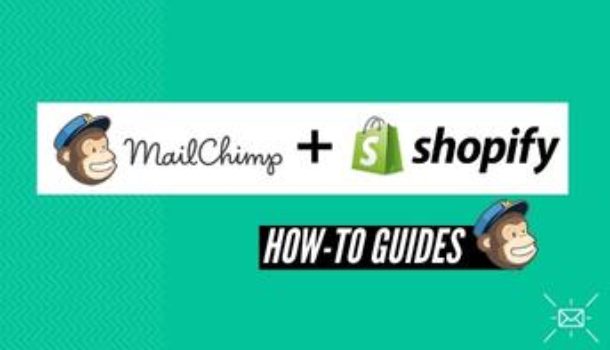Amongst the top-rated email marketing tools for any ecommerce store, MailChimp is a popular option. The tool is not only favored for the numerous built-in features it offers. It is favored for its integrations too – allowing you to connect to up to 200 different apps.
Thanks to this generous native integration ability, you will enjoy a wide selection of resources – whether you want a social media, graphic design, or money management app. Amongst the most favored integrations is the Mailchimp Shopify integration.
With the Shopify app, you will have access to this ecommerce platform – allowing you to set up your online store and easily sell your products or services. The best part about the Shopify integration is that you can even access it from your android or iOS app, so, you can easily manage your store from anywhere you are.
Sure, the Shopify app integration is convenient to have as it makes your ecommerce store so much easier to handle without the complex processes. However, not all email marketing tools offer integration with this app – if they do, they are not as easy to set up.
Thus, opting for the MailChimp Shopify integration makes your business processes much easier and convenient. Yet, to fully appreciate this perk, you must first learn how to integrate the email marketing tool with this ecommerce platform easily. This is exactly what you are about to do below.
Key Mailchimp Features
What makes MailChimp stand out is its built-in functional features that help to complement the Shopify integration. With the MailChimp Shopify integration alone, you will find a host of features that enhance the overall processes.
Amongst the key features of the MailChimp Shopify integration is the process simplification – allowing you to synchronize, store, and edit all your files and images in a single place. Its dynamic content design on the other end allows you to personalize individual content blocks within your emails for more uniqueness.
Yet, this is not all you will get from the MailChimp Shopify integration. Some of the other very useful features that come with Mailchimp include contact sync, attribute mapping, single/double opt-in confirmation, and tracking.
Contact Sync
MailChimp offers contact syncing with a range of other resources. Using MailChimp, you can keep your contacts in 2-way sync with other integrations such as Salesforce, Google Contacts, Quick Books, and a host of other apps. Each type of contact – be it, subscribed, non-subscribed, updated, and others based on the contact activity – is monitored and sync in real time. This makes it easy to integrate your contacts in the Shopify store whilst creating a synergy across all other processes.
Attribute Mapping
With MailChimp, Boolean attributes are fully supported. The attribute mapping feature is quite useful for your ecommerce site as it aids in evaluating the true needs of your subscribers and customers. Furthermore, attribute mapping makes it easy to set up tools that gauge and analyze the reactions of your customers towards your products or services. With this feature, you can directly evaluate the customer patterns in your Shopify store.
Single/Double Opt-in confirmation
The single/double opt-in confirmation feature works seamlessly with Shopify default forms. In general, the MailChimp single opt-in feature comes in default. In this case, a new subscriber can simply fill out a form on your site, submit it, and they will be added to the subscriber contact list.
However, with the double opt-in feature, it is a little different. In this case, the prospective subscriber fills in the form but, they also have to confirm their sign up via email for them to be added to the subscriber contact.
Tracking
With the Mailchimp Shopify plugin integration, tracking has never been easy. Using the Mailchimp email marketing tool, you can still track website activity and abandoned cart events on your site. To make it easy to comprehend the data and activity rates on your store, you will receive a detailed report.
In fact, Mailchimp prides itself in the area of reporting – providing detailed qualitative and quantitative data. The data collected can even be used for further segmentation- allowing you to increase ROIs in your store whilst being more informed about what is going on in your store.
Additionally, with detailed tracking and contact syncing, it is much easier to enjoy purchase activity segmentation – another useful feature you will enjoy from your MailChimp Shopify integration.
Some of the other key features you will enjoy from the integration include product content and promo code block and recommendation, product retargeting emails, google remarketing ads, and merge tagging.
How To Set Up The Integration
Setting up your Mailchimp Shopify integration is quite simple. However, you must remember that the Mailchimp Shopify integration is currently disabled for new users. So, if you’re using the integration, you will still have access to it.
However, if you are new, you will not be able to download it. Therefore, your options would be to connect to other alternative ecommerce Shopify integrations or opt for third-party integration.
Alternative Shopify Integration
As stated above, MailChimp doesn’t have a direct native integration for new users. But this doesn’t mean that you will be unable to use the feature. You can still integrate your Shopify store with MailChimp using ShopSync. The best part about this method is that it is free.
When connected using this tool, your MailChimp subscribers will be automatically updated with email addresses, names, order information, and other custom fields such as phone numbers.
To make this transition or begin the integration, follow the steps below;
- Log into your Shopify store and select the app store
- Look for the ShopSync listing and click on the app icon
- Install the ShopSync app and then, click connect to connect the store to your MailChimp account
- A pop-up window will appear for you to log into your MailChimp account (input your login credentials)
- After connecting, pick a list, choose the double opt-in setting, and map merge tags
- Click sync and your integration will be complete!
- If you want to further customize your store options, opt for different plans or access support, click on the support tab
MailChimp Site Code To Shopify
Alternatively, you can opt to connect to Shopify using a custom code that can be embedded on your Shopify store – allowing you to activate several integration features such as pop-up form and retargeting ads.
Whilst this method is useful, it comes with the limitation of not having all the features available for you. Sure, this method is free – however, perks such as contact syncing, purchase activity segmentation, content block, and even, activity tracking will not be available to you.
To use this method;
- Log into your Mailchimp account and go to the integrations page
- Select the custom website option and enter your website URL in the site URL field
- Select the select audience to connect option on the drop-down menu and choose the audience
- Click get code and copy it to your clipboard
- Open a new browser tab and log into your Shopify store
- Click on the online store option on the drop-down menu located in the left navigation menu side
- Then, click on themes
- In the themes page, click on the drop-down menu, choose action and then, edit code
- Click {/} header. liquid to edit the header code and paste the saved code then close </header> tag
- Return to the integrations page and click on check connections
- After verification, you will receive a message that will redirect you to your site page
Third-Party Integrations
If the two methods above don’t work for you, you can opt for third-party integrations such as Zapier or Automate.io.
However, unlike ShopSync, these options are paid for. For Zapier, you will pay a minimum of $20 per month whilst for Automate.io, you will pay a minimum of $25.
Additionally, unlike ShopSync, you will not enjoy all the features. The most features you will get include contact syncing, activity segmentation, order notifications, and abandon cart automation.
To connect to Zapier;
- Log in to Zapier and click on make a zap!
- Select Shopify as your trigger app and choose event as trigger a zap
- Click save +continue
- You will be redirected to another page to connect an account – log in to your Shopify store
- Again, click save + continue
- Click add a step and choose MailChimp as your action app
- Choose the action you want and then, click save + continue
- Click on connect an account and a pop-up login window for connect Zapier to the account will appear
- Fill in the login credentials, log in, and click save and continue – you will be all set.
To connect to Automate.io;
- Log into your Automate.io account and create a bot
- Choose Shopify as the trigger app and choose the trigger event
- Choose MailChimp as the action ap
- A pop-up window will appear, put in your MailChimp login credentials and log in
- Choose the MailChimp action you want
- Follow the steps to map the field and configure the action, click save, and you should be done
Comparison with Other Shopify Integration
Apart from MailChimp, you can find other good Shopify integrations with email marketing tools such as ActiveCampaign and Klaviyo. The ActiveCampaign Shopify integration, for example, allows you to connect these two using one-way sync that sends real time activities straight from your store to your ActiveCampaign account for both logged in customers and guest customers.
Similarly, Klaviyo offers a reliable Shopify integration as well. Unlike MailChimp, these Shopify Klaviyo and ActiveCampaign integration is a native one.
Conclusion
Whilst the direct MailChimp Shopify integration has been discontinued, this doesn’t mean that you can’t take advantage of the MailChimp features in your Shopify store. With three key methods to connect your Shopify store with MailChimp, you will still be able to enjoy the integration.
Plus, you have a choice to get a free or paid option – depending on your needs and of course, your budget. Nevertheless, of the three alternative integration options, the ShopSync option appears to the best – you will still enjoy the same features as you would with the native integrations without having to dig deep into your pockets.