GetResponse is one of the most popular email marketing software out there, that is probably why you are using it right now. It is known to rake in marketing results for businesses – but this statement seems too far fetched when it comes to your business.
Have you been using GetResponse for some time now but have not seen the results that you have been promised?
Whatever your answer – read on because I will be revealing to you all the critical steps you need to take to properly integrate the GetResponse plugin with your WordPress website, a move that will not only increase the traffic to your website, but the sales.
What Does the ConvertKit Plugin Allow you to do in WordPress?
There are so many exciting things that the GetResponse plugin allows you to do but the most notable are that you can;
Add Contact Forms to your Website
Adding contact forms to your site some years ago could only be done by developers, now anyone can do it, even you. Just choose the design you like, enter the custom fields that seem to be working in your niche, drop your contact form anywhere you like on your site and start growing your email list.
With this plugin you can also;
Connect GetResponse to your WooCommerce Store
The Getresponse plugin offers you the ability to connect your WooCommerce store with your Getresponse account. This gives you the ability to tag your website visitors so you can show them the post similar to their interest or what they have purchased before.
GetResponse helps you optimize your marketing campaign by segmenting your list and assisting you to send highly relevant emails to the right people at the right time.
The Getresponse plugin can;
Add Commenters to your Mailing List
The GetResponse plugin allows you to add people who comment on your blog to your email list. You can do this with or without their consent.
Because of the many laws that are popping up from everywhere, it is best practice if you enable the checkbox that lets them to uncheck if they are not interested in being signed up to your email list.
How to Integrate GetResponse and WordPress
Step-by-Step
Integrating GetResponse and WordPress is quite simple if you follow the steps I have laid down for you below:
- Log in to WordPress with an “Administrator Account” and go to “Plugins > Add New.”
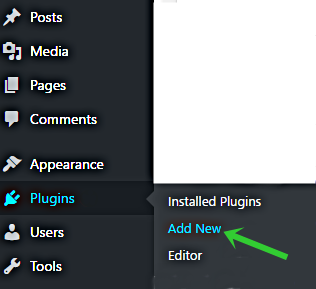
- Type “GetResponse” in the search bar and select the option that says “GetResponse for WordPress” and install it.
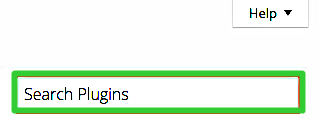
- Activate your plugin.
- Click on “Settings > GetResponse” and then leave the tab as is and log into your GetResponse account on a new tab.

- Click on “Menu > Integrations and API” then go to the API tab then copy that code and head back to your WordPress tab and pluck it in.
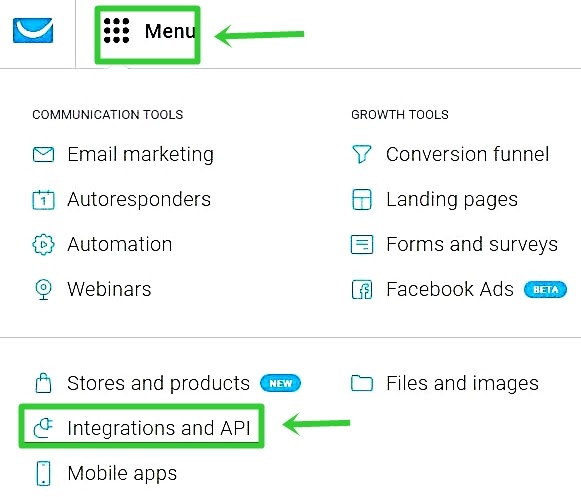
- Pluck in the API key then click on “Save Settings” and you are done with the integration.

How to Integrate GetResponse and WooCommerce Step-by-Step
Connecting GetResponse to WooCommerce is quite easy – just follow these few simple steps and you are good to go. The integration of the two parties is inbuilt meaning that you won’t need to download any new plugin on WordPress.
- Firstly you will need to create a GetResponse store.Go to “GetResponse > WooCommerce” then click on the “Add new” button.
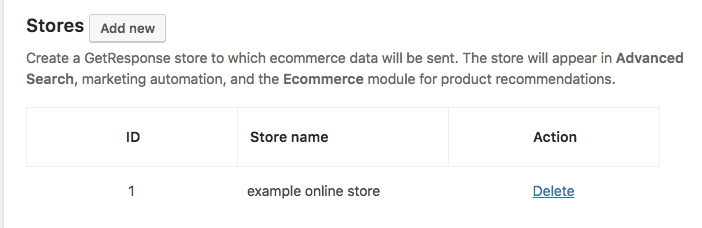
- Enter the name of your store name and then click “Submit” and your store has been set up.
You can customize the many settings you find on the page as you wish or depending on the needs of your store.
Stop whining and start raking in targeted traffic to your site from your list. Start creating beautiful forms that bring in leads that will increase your revenue today.
Haven’t integrated the WordPress and GetResponse yet? What are you waiting for? Do it now!

