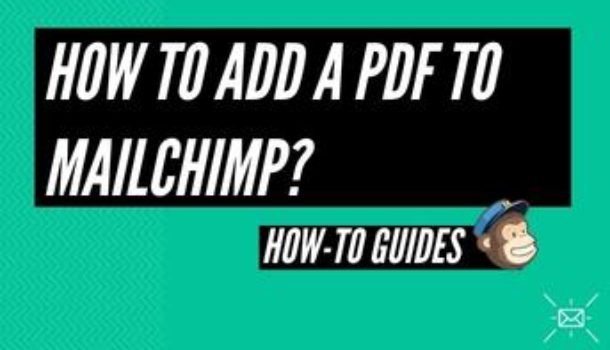Introduction
MailChimp allows free hosting for file sharing; you only need to upload files to a campaign and share them with your subscribers. To attach a PDF to a MailChimp email, you can use the below-mentioned steps. For specific PDF files, you need to select the “Document file” type.
File Guidelines
You can share multiple file types with your subscribers through your MailChimp Campaign. The Image file should be about 1MB or less, and there is a limit of 10MB or less for other file types. Have a look at the complete list of file types with their available extensions:
File TypeExtensionsText files.txt, .csv, .log, .css, .icsImage files.jpg, .jpe, .jpeg, .gif, .png, .bmp, .psd, .tif, .tiff, .svg, .indd, .ai, .epsDocument files.doc, .docx, .rtf, .odt, .ott, .PDF, .pub, .pages, .mobi, .epubAudio files.mp3, .m4a, .m4v, .wma, .ogg, .flac, .wav, .aif, .aifc, .aiff,Video files.mp4, .mov, .avi, .mkv, .mpeg, .mpg, .wmvSpreadsheet files.xls, .xlsx, .ods, .numbersPresentation files.odp, .ppt, .pptx, .pps, .keyArchive files.zip, .tar, .gz, .7z, .vcf
How to send MailChimp attach PDF?
For your MailChimp campaign, you want your subscribers to obtain a file. You did not locate where to connect the email marketing attachment. To figure out how to provide the file to your subscribers, keep reading this article.
Before You Start
- Instead of typical email attachments, we provide file hosting as attachments can interrupt or stop bulk email distribution or trigger your email to be blocked by security software.
- Zip archives comprising unsupported types of files are not allowed by File Hosting.
Instructions to Add PDF to a MailChimp Campaign
Upload File and Share it in a Campaign
MailChimp uses a unique way to share your files; you simply need to use the Campaign builder tool. When you upload your PDF file, it gets a unique URL and added to your email Campaign. Follow the given steps to Link your PDF to your campaign:
- Click on Edit Template in the Content area of Campaign Builder.
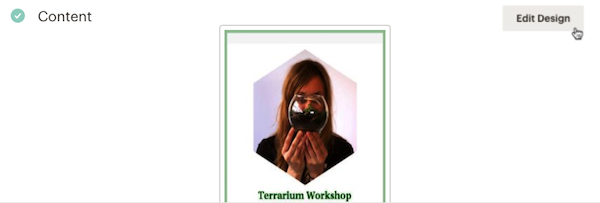
- Tap an existing content container in the Design stage, and click and drag a fresh one into your design.
- Create a PDF Text file according to your desire and highlight it.
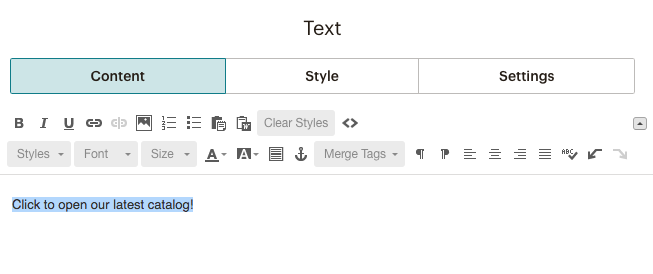
- Click on the Link icon.
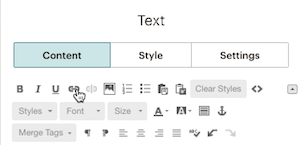
- Click on the Web Address from the drop-down list and select File.
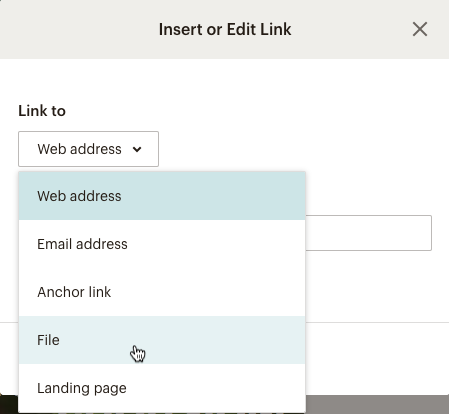
- Click on Upload to upload a file from your machine.
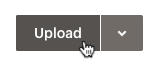
- Select your file, and click on “Open” to upload it to Content Studio.
- Then you will get a unique URL in the edit link pop-up.
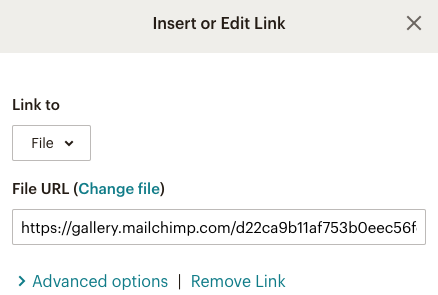
If you want to make further changes to its design like opening a file in a new tab or you want to apply a CSS class or any other attribute, click on “Advanced options.”
- Then click on Insert.
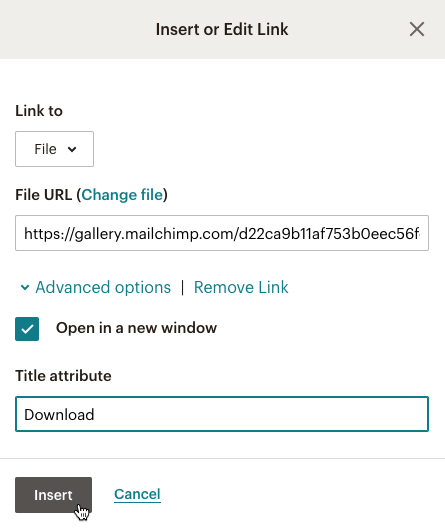
- Now build your campaign and share your file.
Once you are done sending the campaign to your subscribers, your contacts will be able to access that file. If you want to see the viewer status of your MailChimp attach PDF file, go and check on the Campaign report.
Conclusion
Here’s how you can attach a PDF in Mailchimp and send it to your subscribers. Not only PDF, but you can also share other file types as well. All the file types are mentioned with their extensions in the table. Go and pick your file type and create a campaign with attachments.